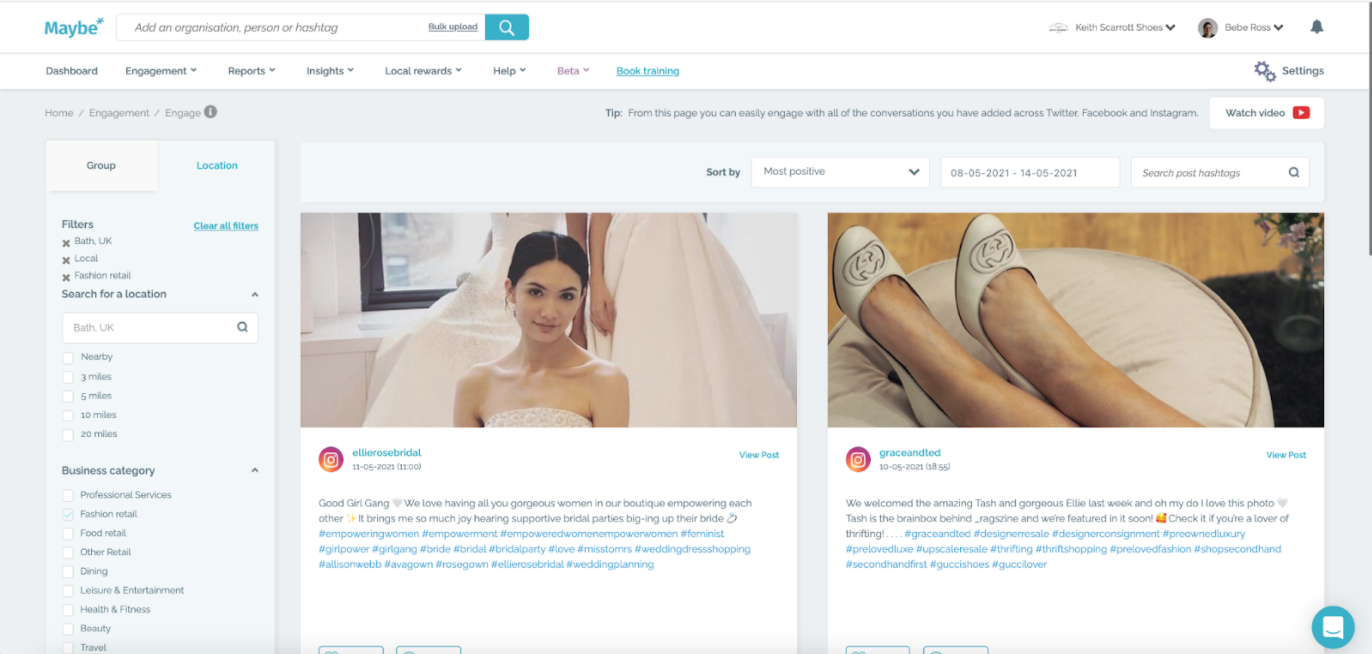We are excited to announce that the Maybe* Engage page has had a total redesign. As one of the most visited sites on Maybe*, we have designed a new page to make it easier to use and to better showcase the images and videos posted on social media. Plus, we've built a new search functionality too!
Firstly, we have created two tabs of filters which will allow you to easily navigate and find the posts you are most interested in. The first is a tab just for a location search and the second contains all of your groups. To help you find posts more easily, we have also added search so you can search post hashtags within your feed by entering relevant keywords.
To help you understand how effective certain images are, we have increased the size of posts, giving you the option to click on the image and see it in full size.
Finally, you can now access the settings for each conversation within the page. You can add or change the group a conversation is organised into, turn on or off insights and edit any usernames or websites.