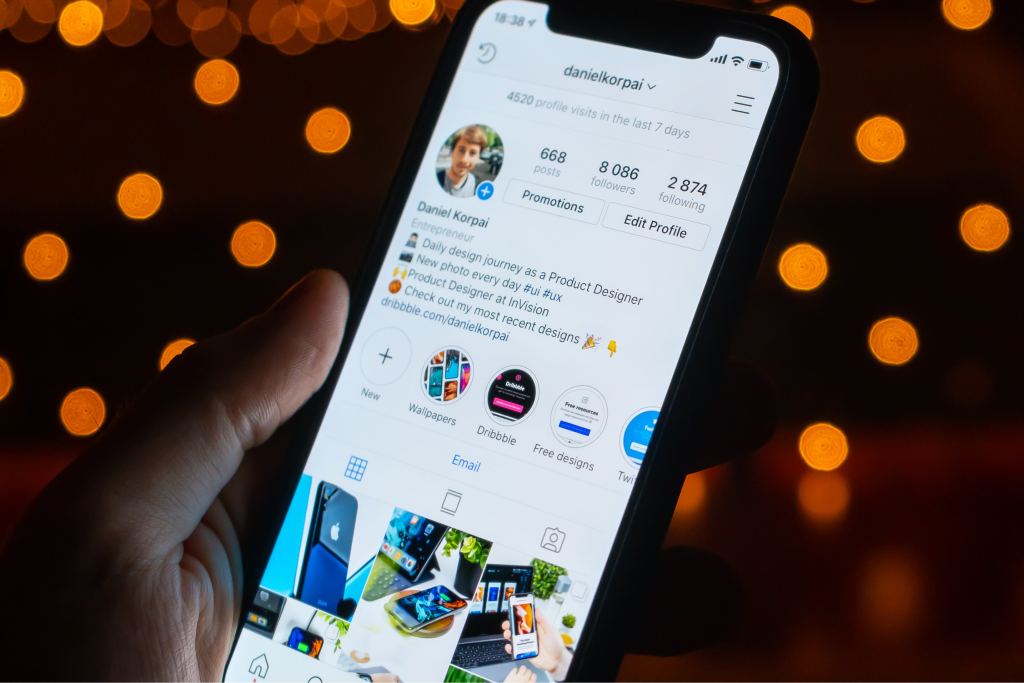How to add multiple links to your Instagram bio: A step-by-step guide
Learn how to add multiple links to your Instagram bio without using third-party apps. With the latest Instagram update, you can add up to five links directly to your Instagram profile.
Follow these step-by-step instructions to make the most of your bio and provide your audience with quick access to all the important links related to your business or personal brand. Note that this feature is only available on the Instagram mobile app, and not on the desktop version.
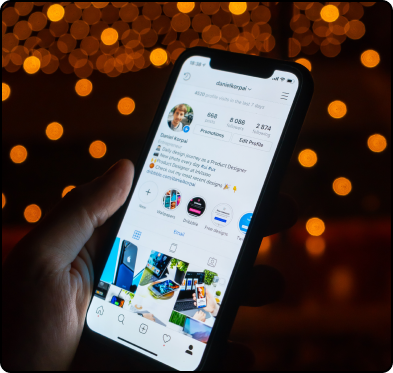
How to delete one or more links from your Instagram bio
Now that you know how to add external links to your Instagram bio, let's look at how to delete one or more links from your bio:
Congratulations, you now know how to add and delete external links from your Instagram bio. With this latest update from Instagram, you can make it easier for your followers to access your websites and other external links. Happy linking!